Dashboard
Learn how to use the Conformance dashboardOnce you have enabled Conformance for your repository, you'll be able to see an overview of Conformance metrics every time you view your Vercel dashboard through the list view:
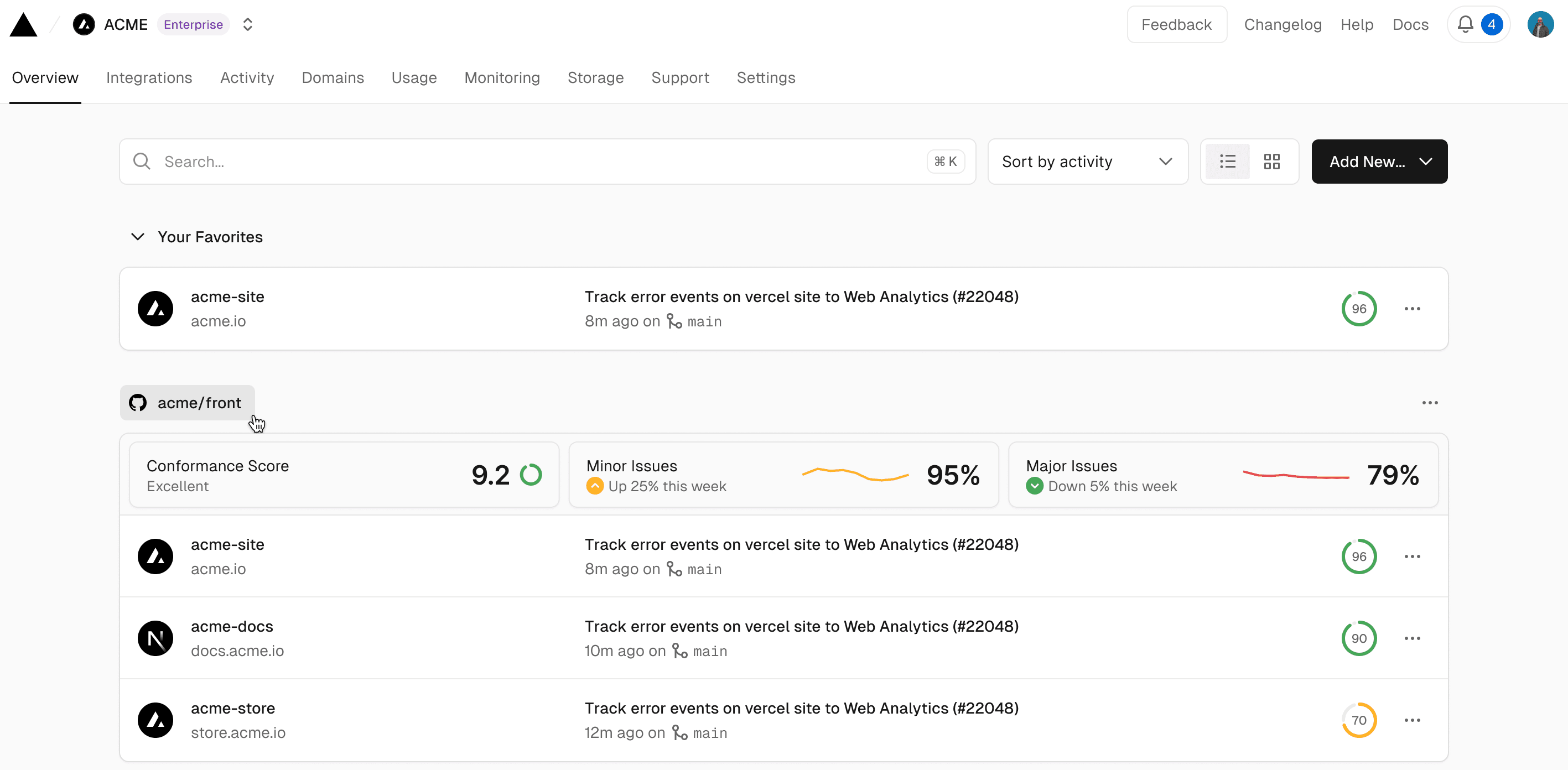
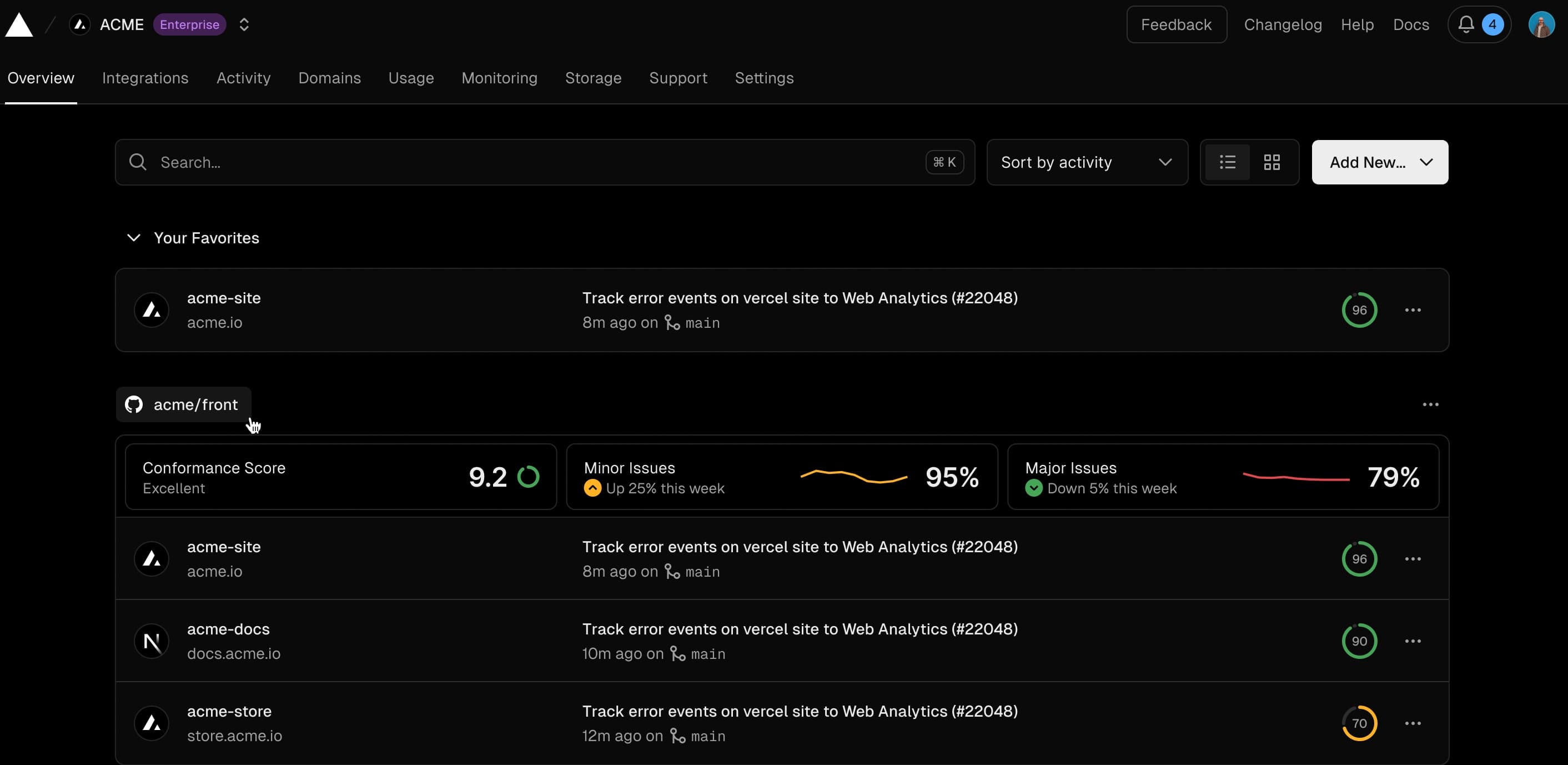
To see your Conformance information in more detail, select the repository name.
The projects and packages from your monorepo are listed with information pulled from the repository, such as the Code Owners and Conformance score.
A project is a workspace in your monorepo that could be deployed, such as a Next.js application. If you have deployed the project on Vercel, there will be a link directly to that Vercel project. A package is a non-deployable workspace from the monorepo, such as shared libraries.
- From your Conformance overview, you can use the tabs, search bar, or sorting drop-down to find your project or package
- Select the project or package from the list to show information pulled from the source code. This information includes Catalog metadata, such as links to Slack channels, issue trackers, or on-call rotations
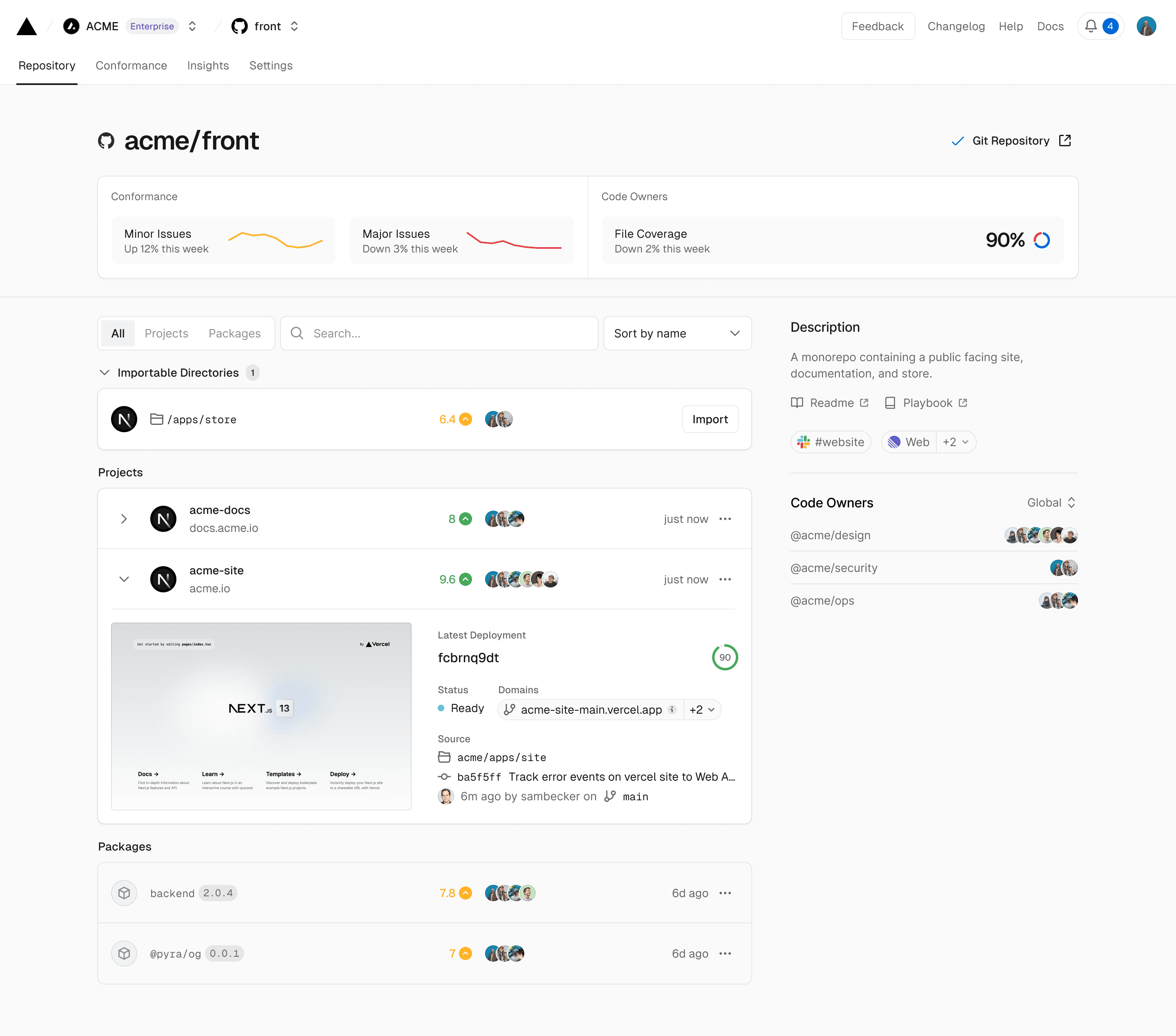
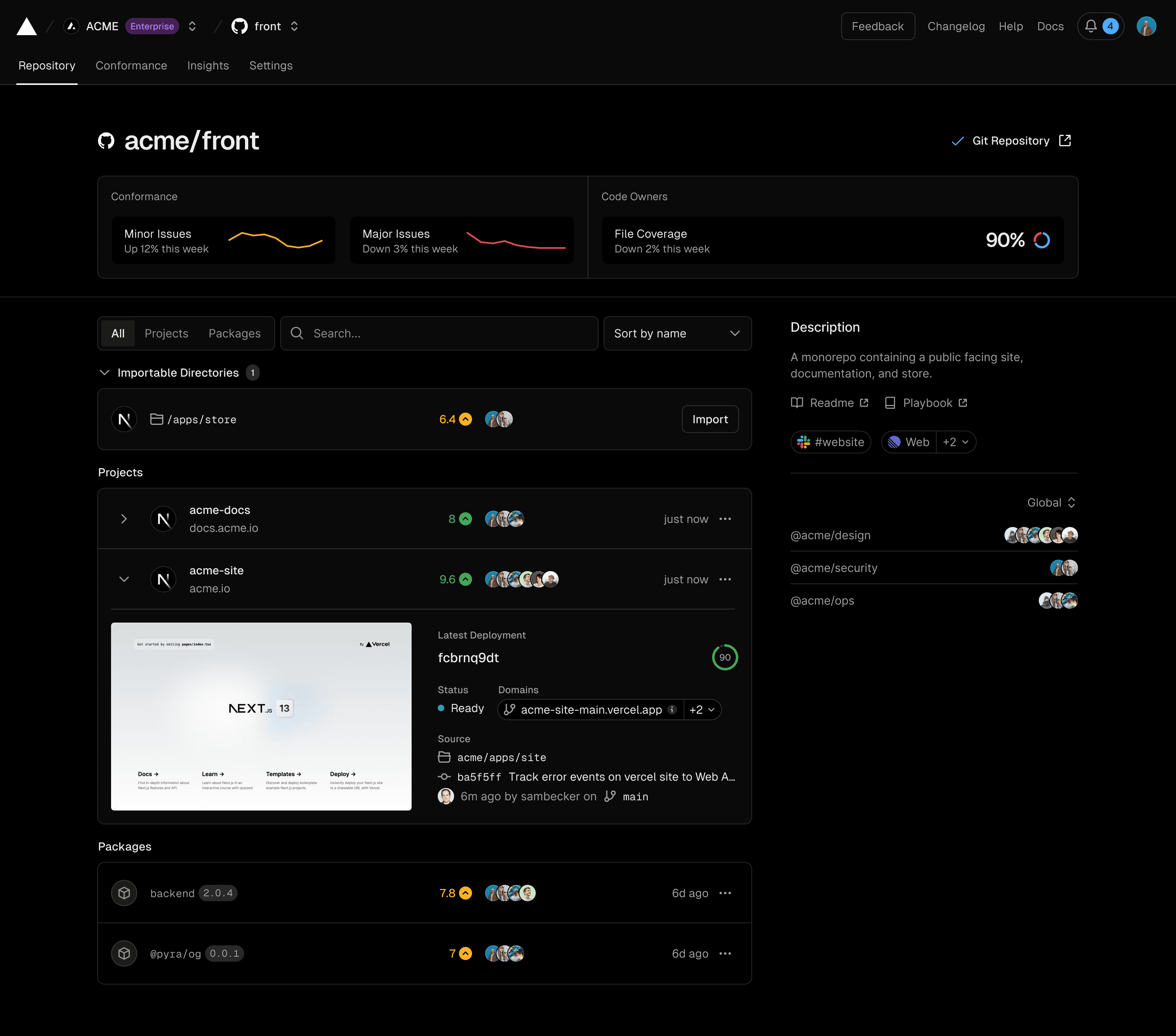
Once you have enabled Conformance, you can view the metrics in the Conformance overview. These metrics highlight top level information from that may need action. You can click through each of these metrics to review them in more detail.


Information from the repository is displayed on the right so users can quickly find related data for the repository, such as the Slack channel to ask questions or file issues.
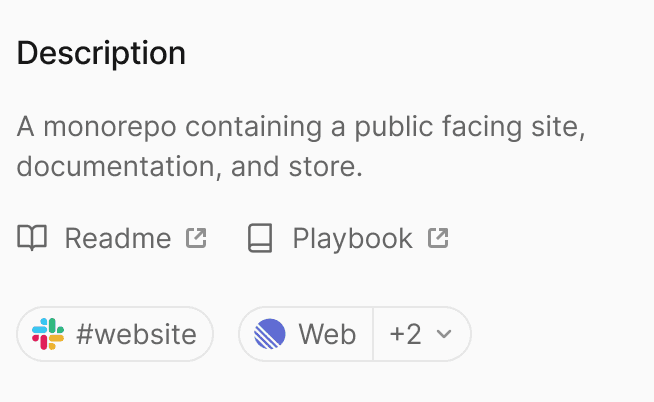
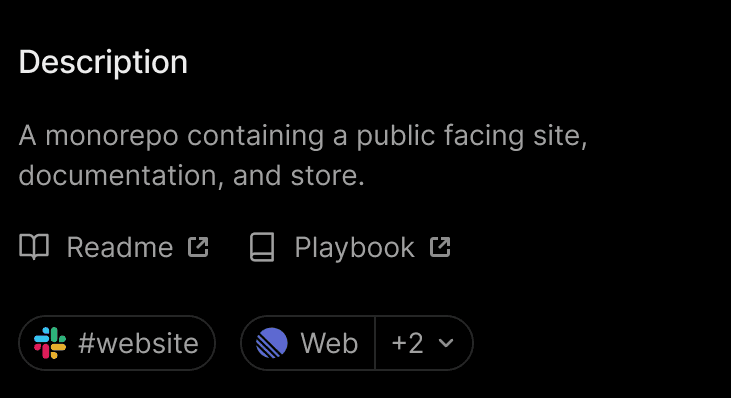
Was this helpful?