Managing Builds
When you build your application code, Vercel runs compute to install dependencies, run your build script, and upload the build output to our CDN. There are several ways in which you can manage your build compute.
-
If you are deploying frequently and seeing build queues, you can skip the queue and pay for build compute on demand. You can also handle more builds at the same time by using concurrent builds.
-
If you need faster build hardware than the default (4 vCPUs and 8 GB of memory), you can purchase enhanced build machines.
The Builds section of the Usage tab shows the following charts:
The Build Time graph shows the ratio of build time vs queued time for all projects across your team on any single day.
Viewing by Projects provides you with a view of the total combined build time and queued time for each project that your team owns.
This chart shows the total number of builds that were triggered for all of the projects on your team, split by a ratio of Completed or Errored.
Viewing by Projects provides you with a view of the total number of builds for each project.
While neither of these metrics are directly chargeable, you can pay for additional concurrent builds if you need to run more than one build concurrently.
Some other considerations to take into account when optimizing your builds include:
- Understand and manage the build cache. By default, Vercel caches the dependencies of your project, based on your framework, to speed up the build process
- You may choose to Ignore the Build Step on redeployments if you know that the build step is not necessary under certain conditions
- Use the most recent version of your runtime, particularly Node.js, to take advantage of the latest performance improvements. To learn more, see Node.js
With simultaneous changes to the same project or branch, your team can face delays with deployments being built when they are placed in a queue. In situations when you cannot wait for the build queue, Vercel provides the following options:
Review Build Queues on Vercel to understand how and when builds get queued.
Concurrent Builds is available on Pro and Enterprise plans
Those with the owner role can access this feature
Generally, when you make multiple deployments in the same Vercel account, the builds get queued, and only one deployment is built at a time. Concurrent Builds allow you to build multiple deployments with Vercel simultaneously.
Team accounts allow you to increase the number of Concurrent Builds from the Billing section on the team Settings page, enabling the team to deploy faster.
You can manage the number of concurrent builds on the team Settings page, under Billing. Depending on your plan, you can edit the number of concurrent builds required for your team.
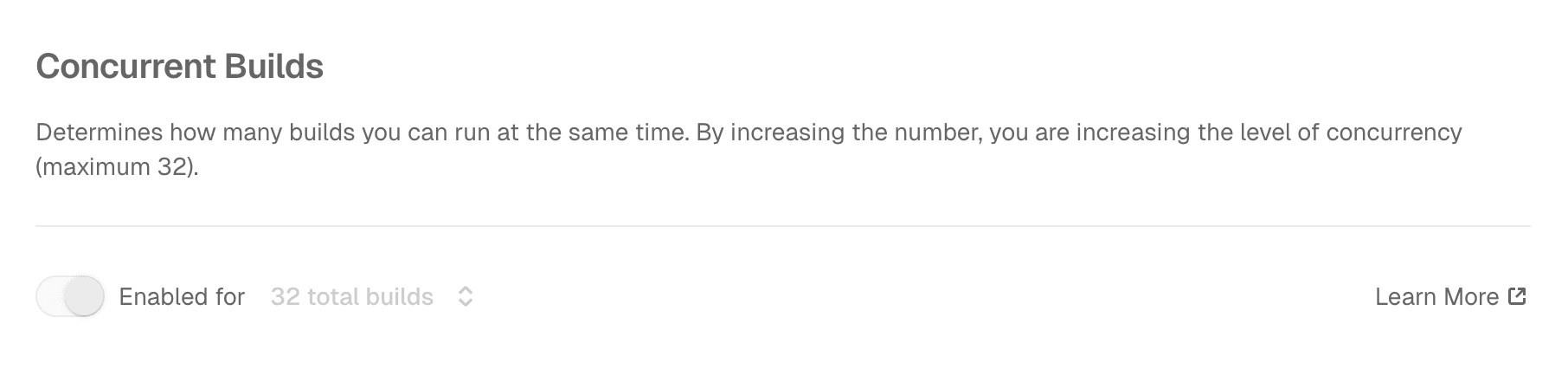
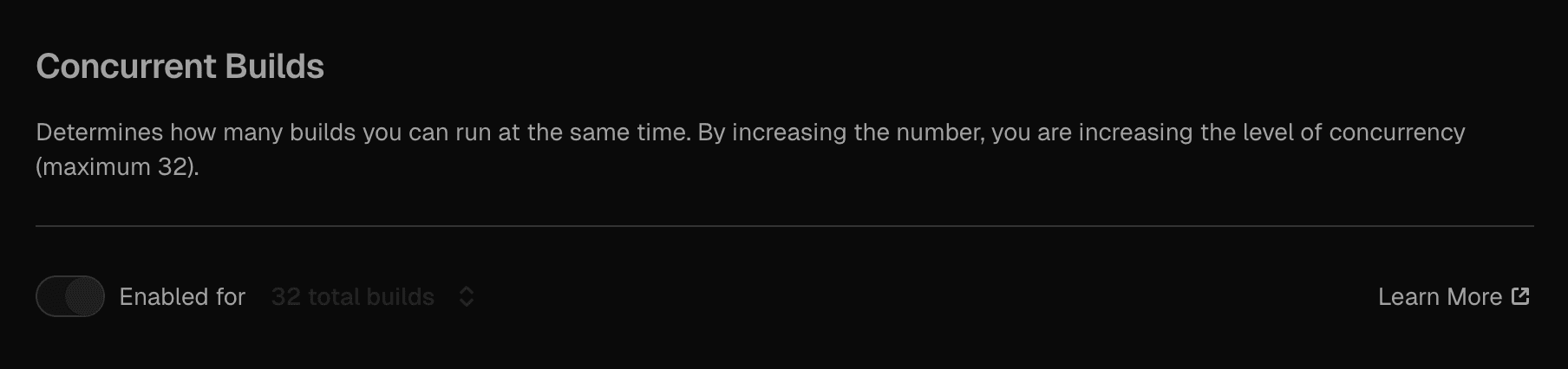
On-demand concurrent builds is available on Pro and Enterprise plans
Those with the owner role can access this feature
On-demand concurrent builds provides dynamic scaling of builds, allowing teams to temporarily increase their build capacity when needed. If a build gets queued due to the team reaching its concurrent build limit, on-demand concurrency allows that build to proceed.
You are charged for on-demand concurrency based on the number of concurrent builds required to allow the builds to proceed as explained in usage and limits.
You can apply it to a specific deployment at any time with urgent on-demand concurrent builds or enable it at the project level to avoid the concurrency queue.
You can activate on-demand concurrency for any specific build through a Start Building Now button. Regardless of the reason why this build was queued, it will proceed.
-
Select your project from the dashboard.
-
From the top navigation, select the Deployments tab.
-
Find the queued deployment that you would like to build from the list. You can use the Status filter to help find it. You have 2 options:
- Select the three dots to the right of the deployment and select Start Building Now.
- Click on the deployment list item to go to the deployment's detail page and click Start Building Now.
-
Confirm that you would like to build this deployment in the Start Building Now dialog.
When you enable on-demand build concurrency at the level of a project, any queued builds in that project will automatically be allowed to proceed.
You can enable it on the project's Build and Deployment Settings page:
- From your Vercel dashboard, select the project you wish to enable it for.
- Select the Settings tab, and go to the Build and Deployment section of your Project Settings.
- Under On-Demand Concurrent Builds, toggle the switch to Enabled.
- The standard option is selected by default with 4 vCPUs and 8 GB of memory. You can switch to Enhanced build machines for a higher cost with 8 vCPUs and 16 GB of memory.
- Click Save.
To create an Authorization Bearer token, see the access token section of the API documentation.
curl --request PATCH \
--url https://api.vercel.com/v9/projects/YOUR_PROJECT_ID?teamId=YOUR_TEAM_ID \
--header "Authorization: Bearer $VERCEL_TOKEN" \
--header "Content-Type: application/json" \
--data '{
"resourceConfig": {
"elasticConcurrencyEnabled": true,
"buildMachineType": "enhanced",
}
}'To create an Authorization Bearer token, see the access token section of the API documentation.
import { Vercel } from '@vercel/sdk';
const vercel = new Vercel({
bearerToken: '<YOUR_BEARER_TOKEN_HERE>',
});
async function run() {
const result = await vercel.projects.updateProject({
idOrName: 'YOUR_PROJECT_ID',
teamId: 'YOUR_TEAM_ID',
requestBody: {
resourceConfig: {
elasticConcurrencyEnabled: true,
buildMachineType: 'enhanced',
},
},
});
// Handle the result
console.log(result);
}
run();New projects on Enterprise teams will have on-demand concurrency turned on by default.
Prioritize production builds is available on all plans
When Vercel queues builds, we'll processes them in chronological order (FIFO Order). If a build has to wait for queued preview deployments to finish, it can delay the production release process.
For any new projects created after December 12, 2024, Vercel will prioritize production builds by default.
To ensure that changes to the production environment are prioritized over preview deployments in the queue, you can enable Prioritize Production Builds:
- From your Vercel dashboard, select the project you wish to enable it for
- Select the Settings tab, and go to the Build and Deployment section of your Project Settings
- Under Prioritize Production Builds, toggle the switch to Enabled
Enhanced build machines is available on Pro and Enterprise plans
Those with the owner role can access this feature
Enhanced build machines have more memory and CPU which make them produce faster builds but they are more costly.
| Concurrent build machine type | Number of vCPUs | Memory (GB) | Disk size (GB) |
|---|---|---|---|
| Standard | 4 | 8 | 23 |
| Enhanced | 8 | 16 | 56 |
For Pro and Enterprise customers, you can use the enhanced build machines for on-demand concurrent builds if you select the enhanced build machine option when you enable on-demand concurrent builds for your project.
Enterprise customers who have enhanced build machines enabled via contract will always use the faster machines by default. You can view if you have this enabled under Team Settings > Billing > Enhanced Build Machines. To update it, you need to contact your account manager.
| Hobby | Pro | Enterprise | |
|---|---|---|---|
| Maximum number of concurrent builds | 1 | 12 | Custom |
| On-demand concurrent builds | N/A | per minute | per minute |
The on-demand build usage is based on the amount of time it took for a deployment to build when using a concurrent build.
On-demand concurrent builds are priced in $ per minute of build time used and the rate is based on the number of concurrent builds purchased.
| Concurrent builds purchased | Price per build minute for standard builds | Price per build minute for enhanced builds |
|---|---|---|
| 1-5 | $ 0.014 | $0.030 |
| 6-10 | $ 0.012 | $0.026 |
| 10+ | $ 0.010 | $0.022 |
On-demand concurrent builds are priced in MIUs per minute of build time used and the rate depends on the number of contracted concurrent builds and the type of build, standard or enhanced.
| Concurrent builds contracted | Cost (MIU per minute) for standard builds | Cost (MIU per minute) for Enhanced build machines |
|---|---|---|
| 1-5 | 0.014 MIUs | 0.030 MIUs |
| 6-10 | 0.012 MIUs | 0.026 MIUs |
| 10+ | 0.010 MIUs | 0.022 MIUs |
Was this helpful?