Accessibility Audit Tool
Learn how to use the Accessibility Audit Tool to automatically check the Web Content Accessibility Guidelines 2.0 level A and AA rules.Accessibility Audit Tool is available on all plans
The accessibility audit tool automatically checks the Web Content Accessibility Guidelines 2.0 level A and AA rules, grouping them by impact as defined by deque axe, and runs in the background on all environments the toolbar and added to.
To access the accessibility audit tool:
- From the Toolbar, open the command menu using
cmd+shift+korctrl+shift+kon windows - Select the Accessibility Audit option. If there are accessibility issues detected on the page, a badge will display next to the option. The number inside the badge details the number of issues detected
- The Accessibility panel will open on the right side of the screen. Here you can filter by All, Critical, Serious, Moderate, and Minor issues
The accessibility audit tool is enabled by default. To disable it:
- Open the Preferences panel by selecting the toolbar menu icon, then scrolling down to the Preferences section
- Toggle the Accessibility Audit option to enable or disable the tool
To inspect an accessibility issue select the filter option you want to inspect. A list of issues will are displayed as dropdowns. You can select each dropdown to view the issue details, including an explanation of the issue and a link to the relevant WCAG guideline. Hovering over the failing elements markup will highlight the element on the page, while clicking on the element will log it to the devtools console.
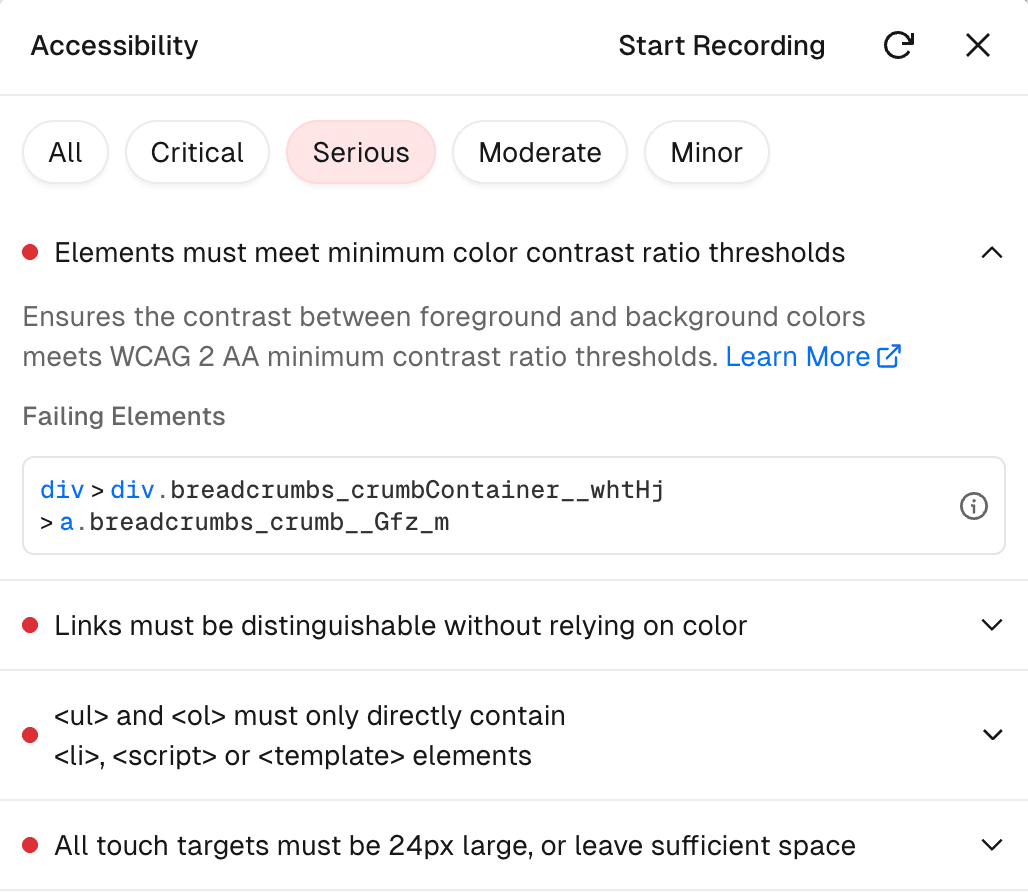
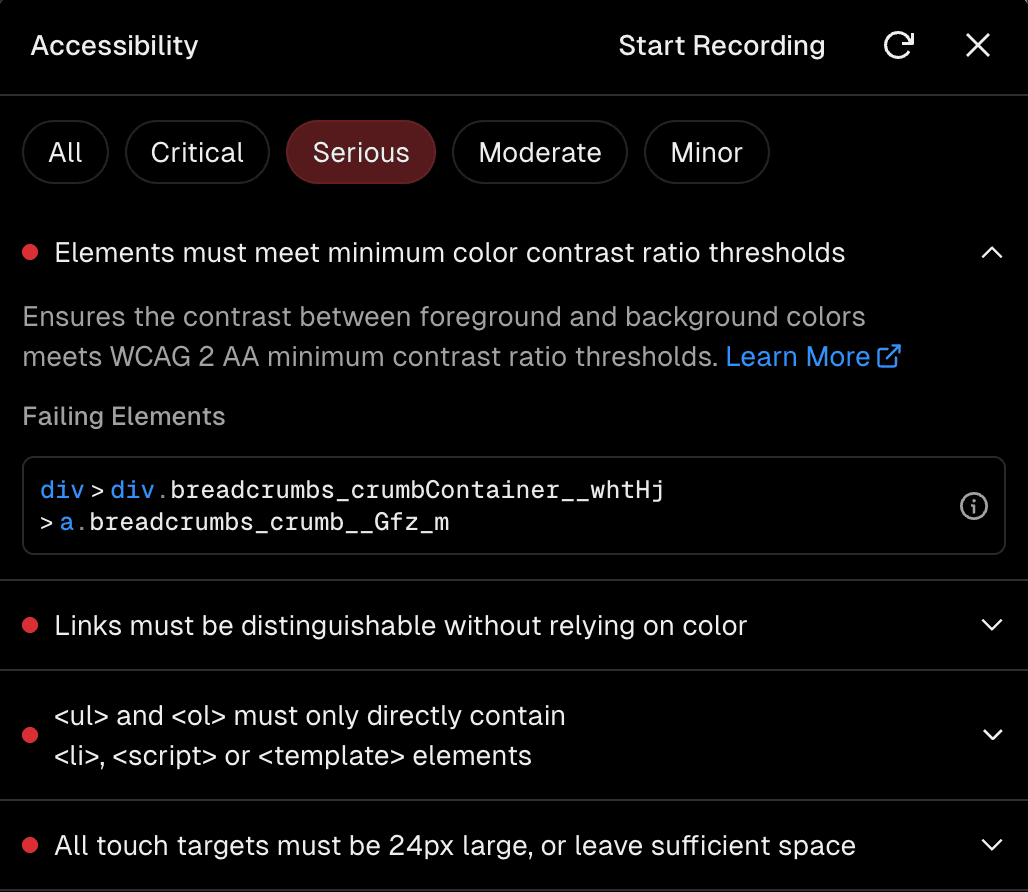
By default the accessibility audit tool will log issues on page load. To test ephemeral states, such as hover or focus, you can record issues by interacting with the page. To record issues select the Start Recording button in the Accessibility panel. This will start recording issues as you interact with the page. To stop recording, select the Stop Recording button. Recording persists for your session, so you can refresh the page, or navigate to a new page and it will continue to record issues while your tab is active.
Was this helpful?